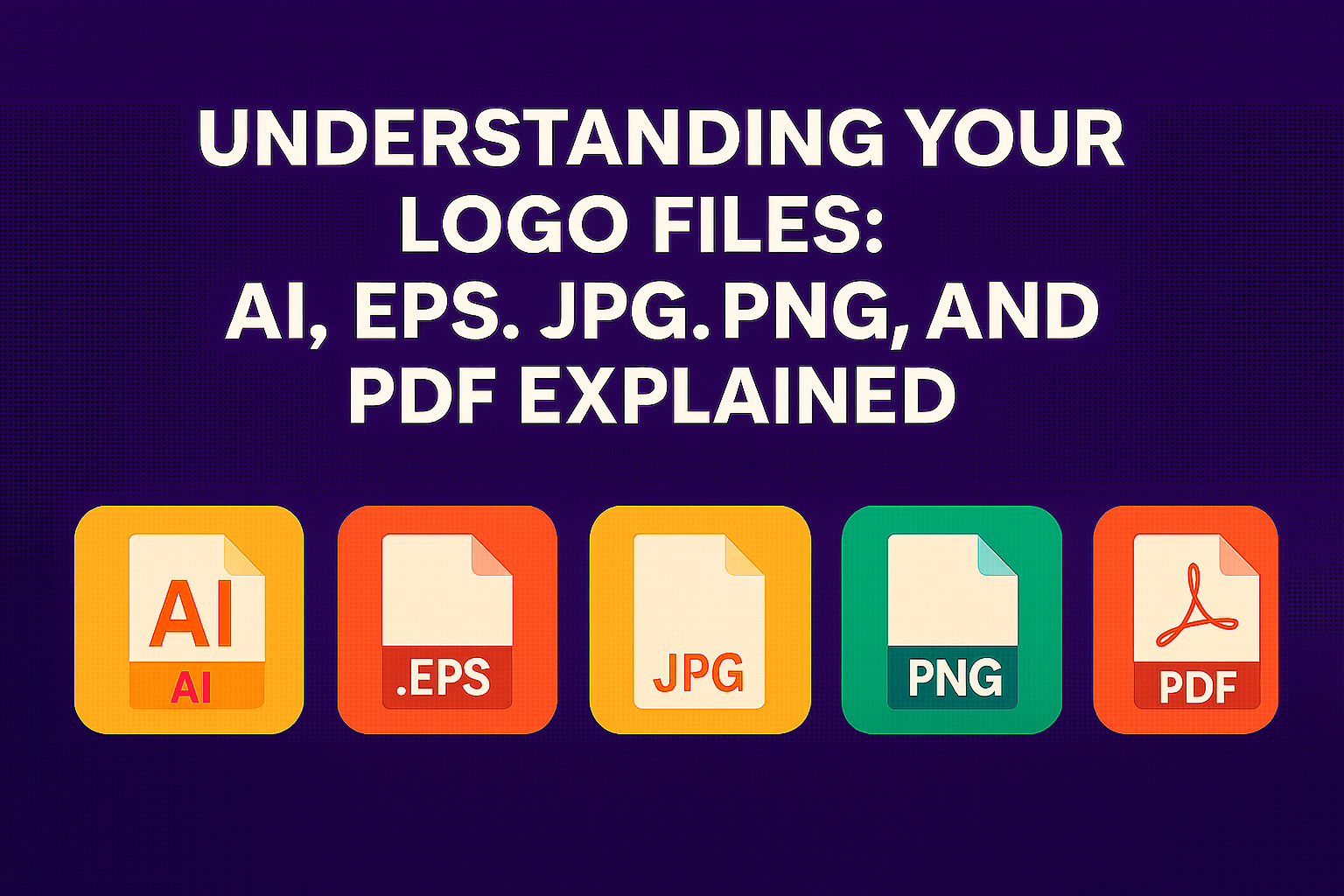
Congratulations on your new logo! If you’ve recently worked with a graphic designer, chances are you’ve received your logo in several different file formats—.AI, .EPS, .JPG, .PNG, and .PDF. But what do these file types mean, and when should you use each one?
As a professional print company, we want to help you understand these formats so you can get the best results—whether you’re printing business cards or updating your website. Let’s break it all down.
📁 What Each File Type Means
1. .AI (Adobe Illustrator)
-
Best For: Professional printing, future edits
-
What It Is: A vector file created in Adobe Illustrator. This is your master file.
-
Why It Matters: It contains all the original layers and elements used to create your logo. It’s fully editable and scalable without losing quality.
-
For Print? ✅ Yes, this is perfect.
-
For Web? ❌ Not directly—most browsers can’t display .AI files.
2. .EPS (Encapsulated PostScript)
-
Best For: High-quality print, transferring artwork between design software
-
What It Is: A universal vector format. It’s like a PDF that’s made specifically for designers and printers.
-
Why It Matters: Keeps your logo crisp at any size. Can be opened in most design programs.
-
For Print? ✅ Absolutely.
-
For Web? ❌ Not suitable.
3. .JPG or .JPEG (Joint Photographic Experts Group)
-
Best For: Web use, email signatures, previews
-
What It Is: A compressed image file. Great for small file size, but it’s not transparent and can lose quality when resized.
-
Why It Matters: Common and easy to share, but not ideal for printing.
-
For Print? ⚠️ Only for photos or temporary use—avoid for logos.
-
For Web? ✅ Yes, but not for sharp transparent logos.
4. .PNG (Portable Network Graphics)
-
Best For: Websites, social media, presentations
-
What It Is: A raster image with transparency. Your logo can appear on different backgrounds without a white box around it.
-
Why It Matters: High-quality web use with a transparent background.
-
For Print? ⚠️ Not recommended—resolution may be too low.
-
For Web? ✅ Yes, especially when you need transparency.
5. .PDF (Portable Document Format)
-
Best For: Sharing across devices, printing proof copies
-
What It Is: A universal format that can contain vector or raster data.
-
Why It Matters: Printers love PDF files if they were saved with vector settings. It’s also great for clients who don’t have design software.
-
For Print? ✅ Often, yes—but confirm it’s vector-based.
-
For Web? ⚠️ Viewable, but not ideal for logos embedded on websites.
🖨️ Which File Should I Send to My Printer?
For best results, send your printer the original .AI, .EPS, or high-resolution PDF file. These vector formats ensure your logo prints crisp and clean—whether it’s on a business card or a billboard.
If you’re not sure which file is best, just send all the formats to your printer—they’ll know what to use.
🌐 Which File Should I Use for My Website?
For online use:
-
Use .PNG for sharp, transparent logos.
-
Use .JPG for photos or when file size is more important than quality.
Never upload .AI or .EPS files to your website—they won’t display.
🎨 RGB vs CMYK: Why Colors Look Different
RGB = Red, Green, Blue
-
Used for screens (websites, social media, mobile devices)
-
Brighter, more vivid colors
CMYK = Cyan, Magenta, Yellow, Black
-
Used for printing
-
More accurate in physical print
💡 Important: Always make sure your logo is set to CMYK for printing to ensure color accuracy.
📏 300, 150, 72 DPI—What’s the Difference?
DPI stands for Dots Per Inch, a measure of resolution.
-
300 DPI = Print-Quality. Required for business cards, flyers, brochures, etc.
-
150 DPI = Acceptable for some large prints (like banners) viewed from a distance.
-
72 DPI = Web-Only. Low-resolution. Never use this for print.
If your logo is only available in 72 DPI, it will look blurry or pixelated in print.
🧩 Why Designers Prefer Vector Files
Vector files (like .AI and .EPS):
-
Scale to any size without losing quality
-
Are fully editable (colors, shapes, text)
-
Use less memory than high-resolution raster files
That’s why we always recommend keeping your original vector logo files safe. You may not be able to open them without design software, but your printer or designer can.
✅ Final Tips
-
Keep a folder of your logo files organized. Label which are for web and which are for print.
-
Ask your designer to confirm which files are in CMYK vs RGB.
-
When in doubt, send us everything—you can’t go wrong by over-preparing.
Have questions about your logo files? Contact our team and we’ll walk you through it.
Need business cards, brochures, or signs printed? Let us handle the details and make sure your logo looks its best in every format.

